Shopping for the right tools has never been easier! At bizTools.top, we ensure a seamless process for ordering and paying for your products. Whether you're a first-time buyer or a returning customer, our user-friendly platform and secure payment methods make the experience simple and reliable.
In this guide, we'll walk you through each step to help you shop with confidence and convenience. Let’s get started!
To order and pay for the products you ordered on bizTools.top, follow these steps:
You can login into bizTools.top follows this guide in article: How to login into bizTools.top?
If you don't have any account in bizTools.top so you should create one account follows this guide in in article: How can I create an account in bizTools.top?
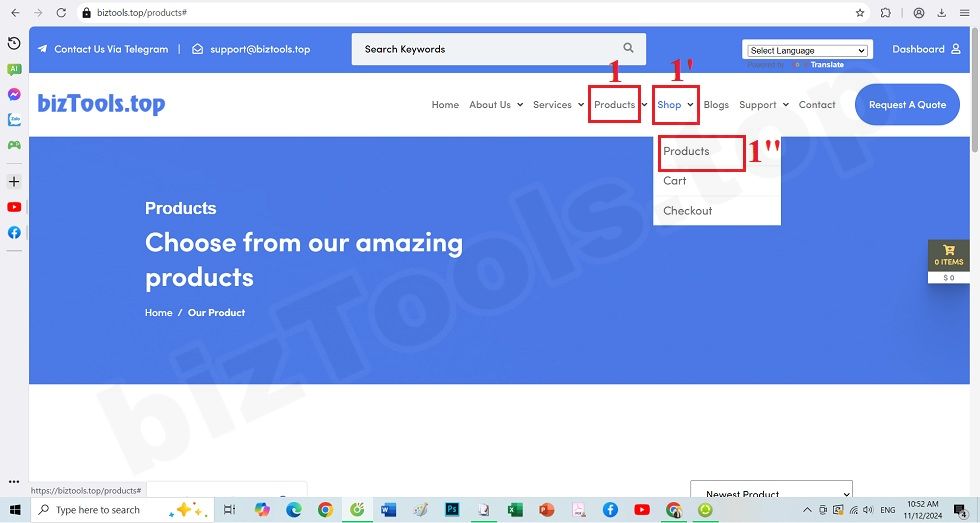
Picture 1: Open Shop
You can click on Products (1) menu or Shop (1') => Products (1'') menu to open shop.
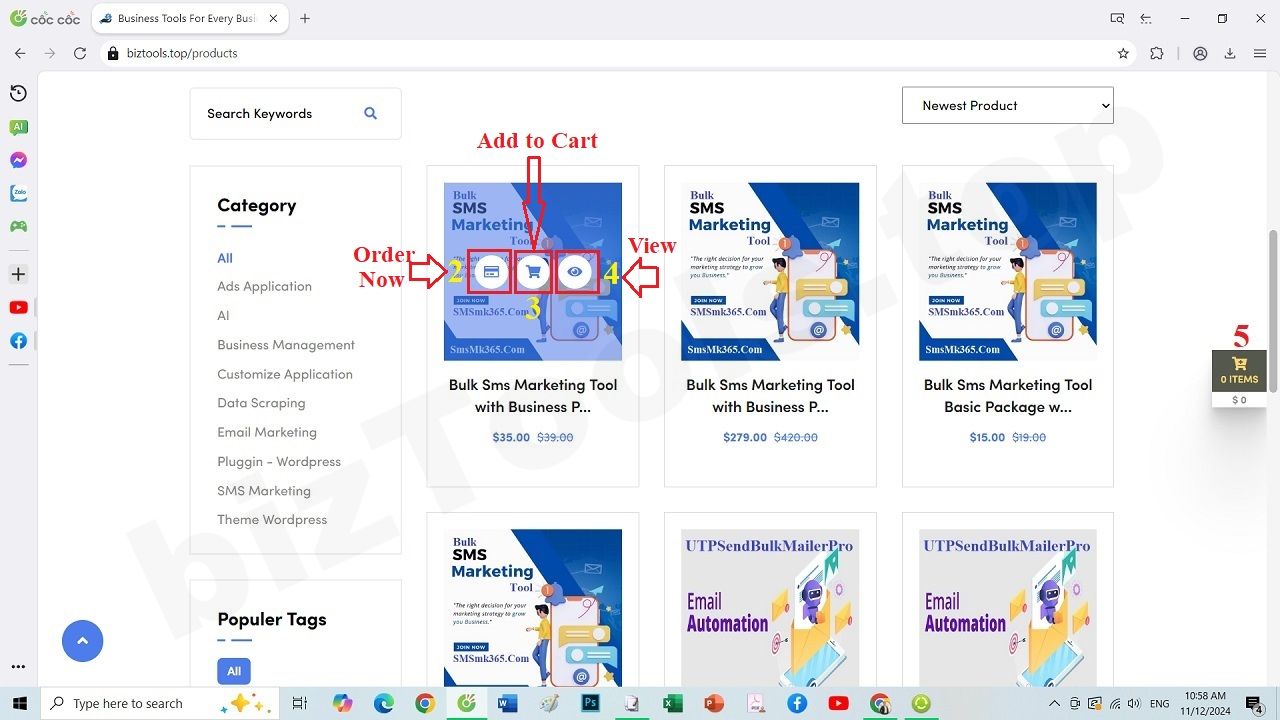
Picture 2: Order products
* Notes:
+ 2nd: Click on this icon to Order Now then checkout.
+ 3rd: Click on this icon to add that product to your cart.
+ 4th: Click on this icon to show the product detail.
+ 5th: Click on this icon to show your cart and checkout.
After you add full products, you click on 5th icon to open your cart and payment them.
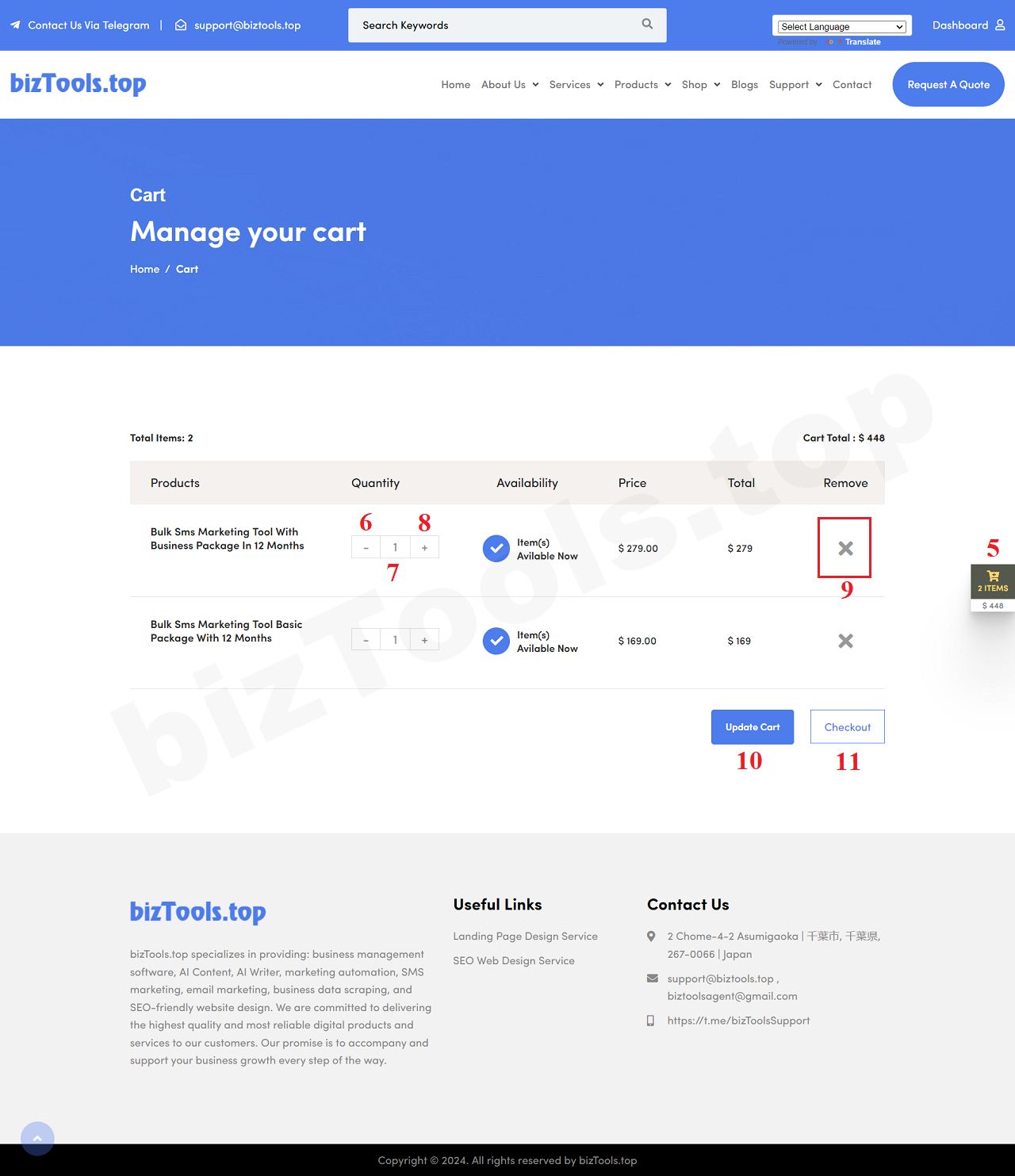
Picture 3: Open your cart and checkout
* Notes:
+ 6th: Click this icon to reduce 1 product.
+ 7th: Input number of products that you want to buy.
+ 8th: Click this icon to increase 1 product.
+ 9th: Click on this icon to remove product from your cart.
+ 10th: Click on this icon to update your cart. You should do it before you checkout.
+ 11th: Click on this option to checkout.
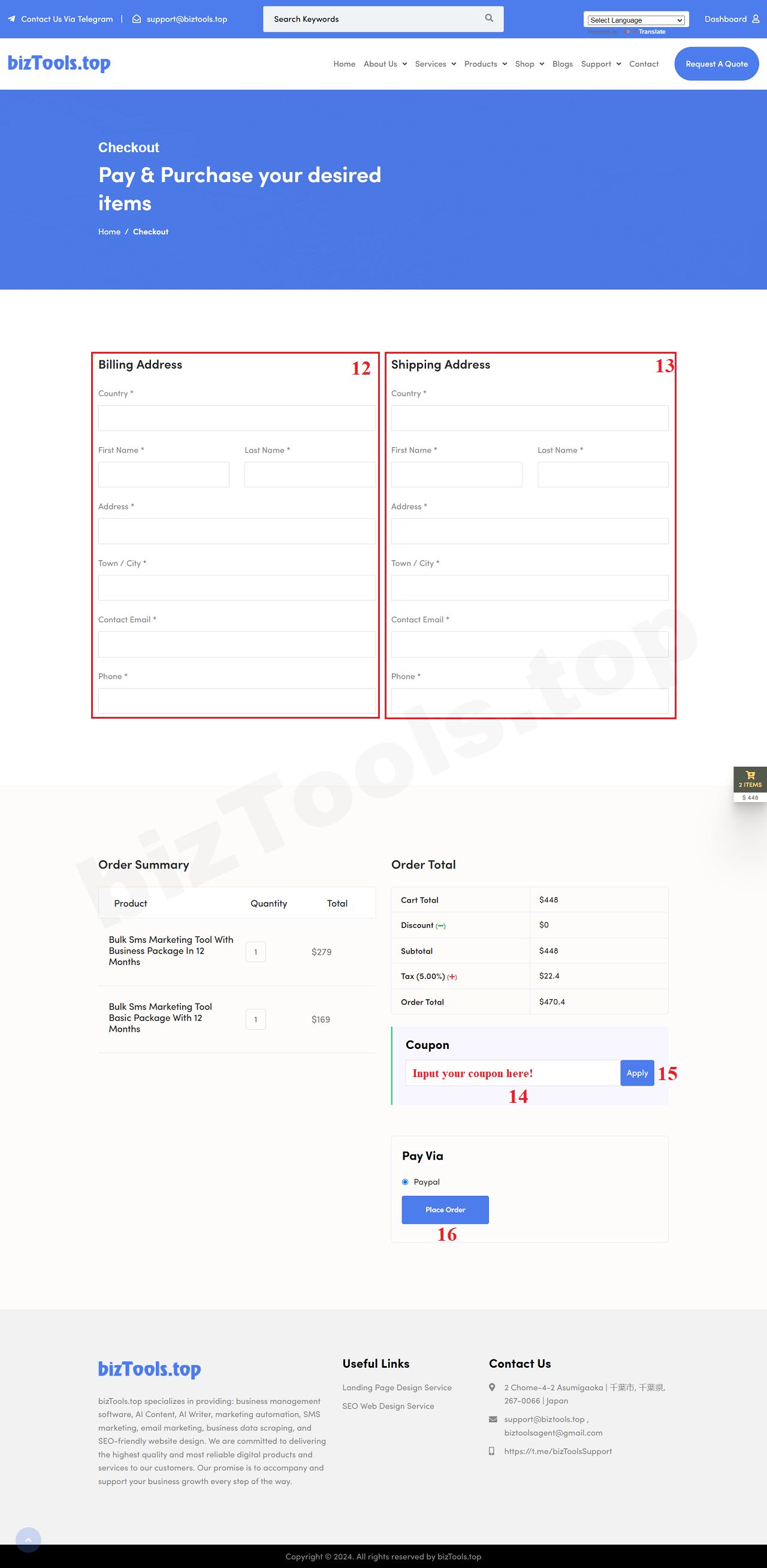
Picture 4: Checkout and Payment
* Notes:
+ 12th: In this area, you input all your Billing Address there.
+ 13th: In this area, you input all your Shipping Address there.
+ 14th: If you have your coupon, you input it into this box => Then you click on Apply (15) button to apply this coupon.
+ 16th: Click on this button to process the payment for your order with paypal (So you need paypal account to do that).
When you have just completed for payment so you should contact us via email: support@biztools.top/bizToolsAgent@gmail.com or Telegram: https://t.me/bizToolsSupport to get Products and its active key and its document.
*Note:
+ You can use the support ticket to send us your requests so we're replying as soon as. You should refer this article to know about that: How to create a support ticket in bizTools.top?
+ You can access your Dashboard to control your Product Orders, Download Products...
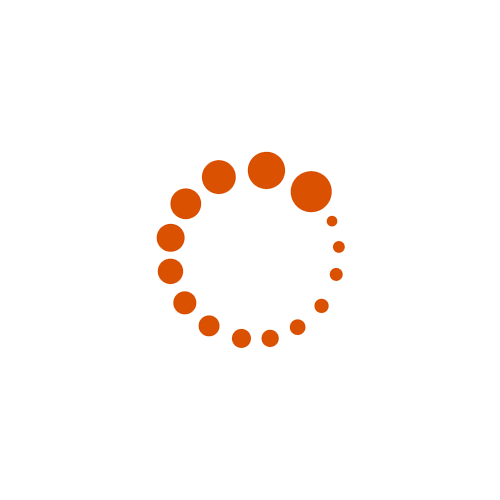
 December 22, 2019 - BY Admin
December 22, 2019 - BY Admin